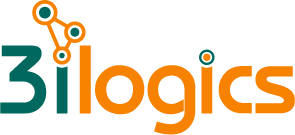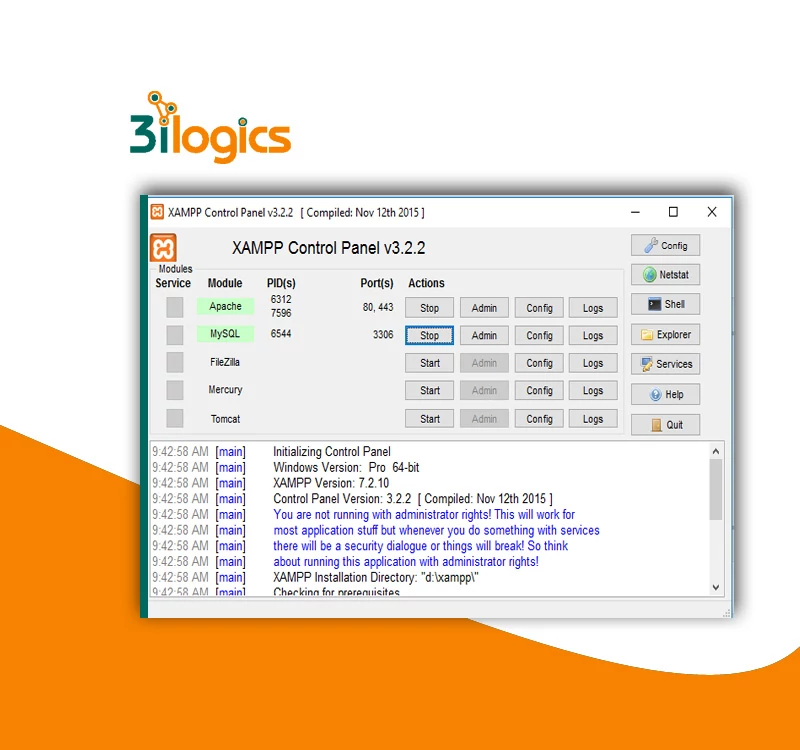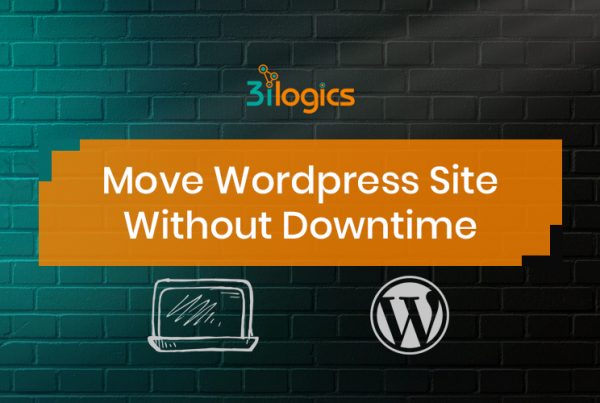To Install WordPress on localhost you have to do 3 major tasks. Such as:
- Create an Environment
- Download WordPress from its website
- At end Install WordPress
Follow the following steps without skipping any of them to install WordPress on your localhost successfully.
Step 1: Open a local server software
Step 2: Create a Database
WordPress needs a database to save its data on the local server. Now open a browser and go to “localhost/phpmyadmin”. Click on “New” and give a name and then click on “Create” to create the database.

Step 3: Download WordPress
Now, download WordPress from “wordpress.org“, then unzip the downloaded folder.
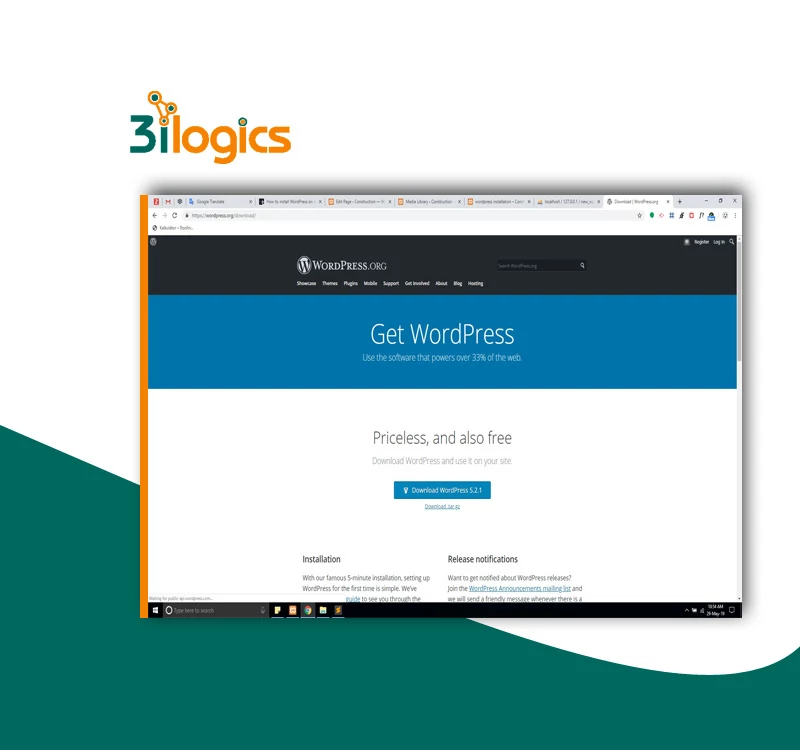
Step 4: Put WordPress in XAMPP’s htdocs
Now go to the XAMPP directory in the computer’s system drive. Open “htdocs” folder and paste the unpacked WordPress folder there.

Step 5: Install WordPress on localhost
Type “http://localhost/wordpress(name of WordPress file in htdocs folder)” in the address bar and press enter. Now follow the steps:
- Select Language and press “Continue”.
- press “Let’s go!”.
- Fill database name(created early), with Username, Password, Database Host and Table Prefix then press “Submit”.
- Press “Run the Installation”.
- Fill required information and press “Install WordPress”.
- WordPress has been Installed Successfully, Press on login.